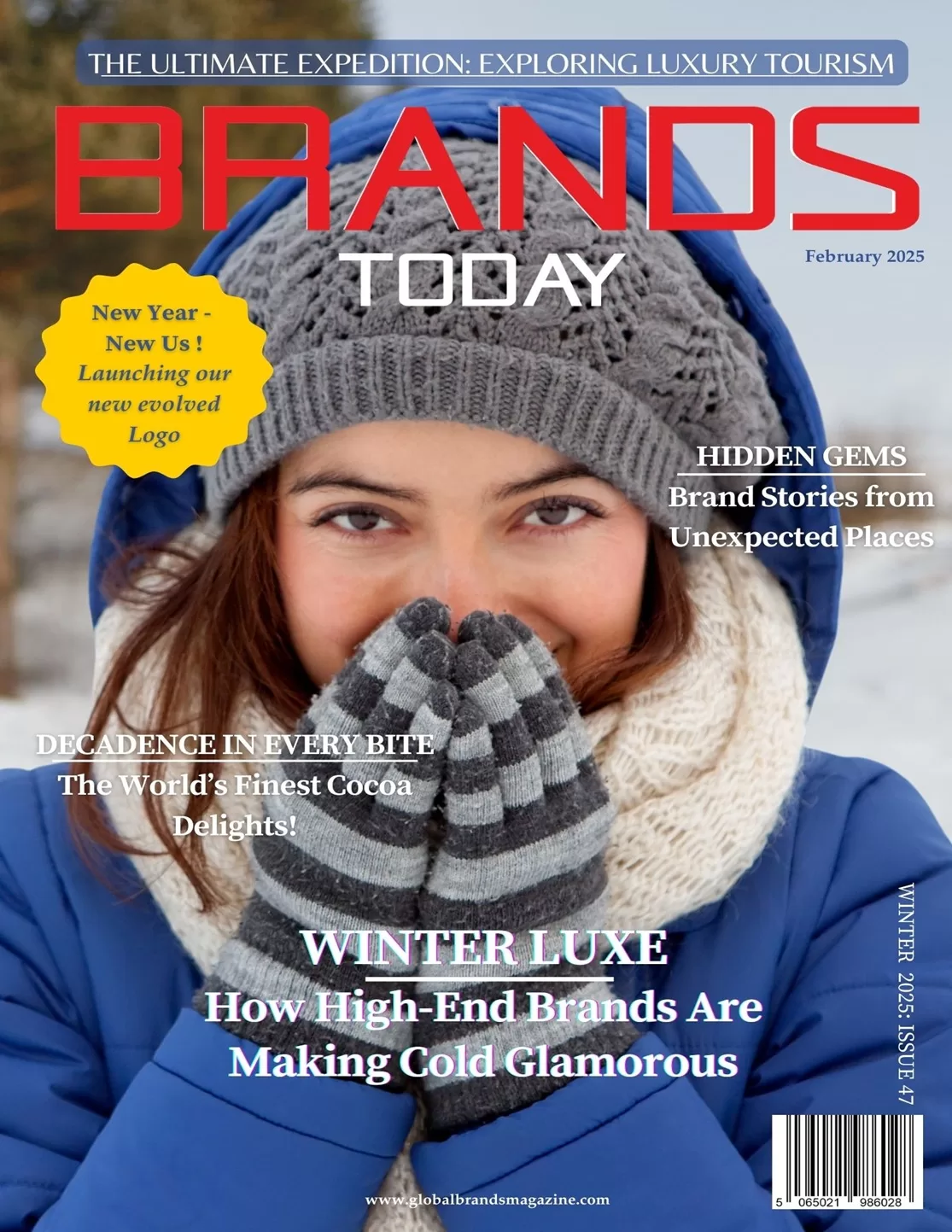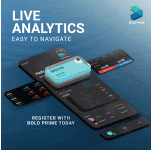Technology
What is Galaxy AI? Key Features and Overview
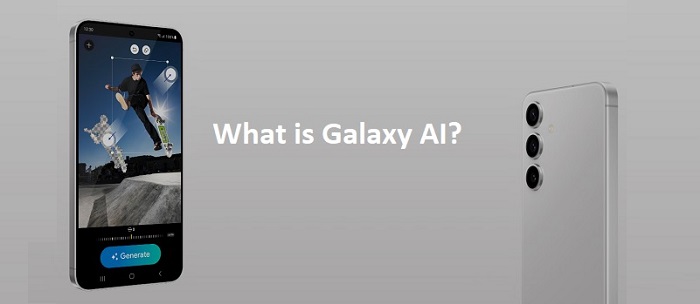
- Explore the key features of Galaxy AI, such as real-time language translation, smart note-taking, and advanced photo editing.
- Learn how to make the most of these features on your Galaxy device to improve your interactions and streamline tasks.
- Discover how Galaxy AI can transform your everyday experience with Samsung devices and unlock new possibilities.
Welcome to the future of smart technology with Galaxy AI—Samsung’s advanced artificial intelligence that is revolutionizing our interaction with smart devices. In this guide, we explore the exciting world of Galaxy AI, highlighting key features and showing you how to maximize their potential on your Galaxy device. Prepare to unlock a new realm of possibilities with Galaxy AI.
What are the key features of Galaxy AI?
Galaxy AI is crafted to enhance your experience with Samsung devices by making interactions more intuitive, efficient, and personalized. It includes software that automatically translates into your preferred languages and tools that adjust the tone of your texts. Galaxy AI learns your preferences and adapts to your lifestyle. Here’s a closer look at the top features1 of Galaxy AI..
Live Translate

Live Translate is an advanced AI tool that converts spoken or typed words from one language to another in real time. It’s ideal for communicating with someone who speaks a different language, whether you’re traveling, meeting new friends, or learning a new language. To use it, simply select the languages you want to translate between, and Live Translate handles the rest. During a call or chat, it listens to the conversation and translates it into the chosen language, displaying the translation on your screen or audibly. This feature ensures clear communication without any language barriers.
Note Assist

Note Assist simplifies and organizes note-taking on your phone. It enhances your notes by adding headings and lists, correcting spelling and grammar errors, and translating them into other languages if needed. For extensive notes, Note Assist can condense them to highlight just the main points. To use Note Assist, activate it in the settings on a compatible Samsung Galaxy phone, such as the Galaxy S24 or Galaxy Z Flip5. Whether you’re jotting down ideas, making to-do lists, or taking academic or work notes, Note Assist keeps everything organized and easily accessible.
Transcript Assist

Transcript Assist eliminates the hassle of manual note-taking. Integrated with the Voice Recorder app, it converts spoken words into written text, making it easier to capture meetings, lectures, or personal thoughts. It can also translate the text into different languages or summarize it to highlight key points. To use Transcript Assist, open the Voice Recorder app, select the recording to transcribe, and hit ‘Transcribe’. Choose the language of the recording and tap ‘Transcribe’ again to see your spoken words as text, simplifying note-taking and transcription.
Chat Assist

Chat Assist provides quick fact-checking and writing suggestions right from your chat. Simply type your query to receive information or get help refining your message’s tone, whether you’re chatting with friends or posting on social media. Enable Chat Assist in your settings to integrate it with the Samsung Keyboard, and access its features directly from the keyboard’s menu bar while composing messages.
Photo Assist

Photo Assist enhances your photography skills by offering professional-grade adjustments. You can reposition objects within your photos, zoom in with detailed clarity, reframe your shots for optimal composition, and improve image quality with AI-generated suggestions. To use Photo Assist, open a photo in the Gallery app on your Galaxy device, and follow the AI-driven enhancements with a few taps. Whether you’re an experienced photographer or a casual user, Photo Assist helps you create high-quality images effortlessly.
1Samsung does not make any promises, assurances or guarantees as to the accuracy, completeness or reliability of the output provided by AI features
| AI-Powered Smartphones | AI-Powered Tablets | AI-Powered Earbuds |
| Galaxy S Series: | Galaxy Tab S9 Ultra | Galaxy Buds2 Pro |
| Galaxy S24 Ultra | Galaxy Tab S9+ | Galaxy Buds2 |
| Galaxy S24+ | Galaxy Tab S9 | Galaxy Buds FE |
| Galaxy S24 | ||
| Galaxy S23 Ultra | ||
| Galaxy S23+ | ||
| Galaxy S23 | ||
| Galaxy S23 FE | ||
| Galaxy Z Series: | ||
| Galaxy Z Fold5 | ||
| Galaxy Z Flip5 |
1.Some function availability may vary by device model.
2.Tab S9 FE does not support AI features.
3.Galaxy AI for Galaxy S23 series, Galaxy Z Flip5, Fold 5 and Tab S9 | S9+ | S9 Ultra is available from One UI 6.1
Galaxy AI vs Bixby: What’s the difference?
Galaxy AI and Bixby are both integral parts of Samsung’s innovative assistance software, but how do they differ?
Bixby is Samsung’s voice-activated assistant. It’s designed to help you with tasks like making phone calls, sending texts, or controlling smart home devices. Bixby is all about voice interactions, allowing you to speak naturally and get things done hands-free.
Galaxy AI, on the other hand, utilises the power of artificial intelligence to enhance the latest Samsung Galaxy devices including the Galaxy S24 Ultra and Galaxy Z Fold5. It’s not limited to voice commands and works across various applications, providing features like predictive text, photo enhancements, language translation and personalised search suggestions.
In essence, Bixby is like a personal assistant ready to respond to your verbal commands, while Galaxy AI is like a smart companion that’s always working to make your device smarter and your life easier.
What is Circle to Search with Google?
Circle to Search with Google makes finding information as easy as drawing a circle. Imagine you’re looking at a photo or a piece of text on your phone and you want to know more about it. With Google’s Circle to Search, you just use your finger or the S Pen to draw a circle around whatever has caught your interest. Instantly, your phone or tablet pulls up everything related to it from the web. It could be prices, where to buy, or even videos about it.
All you need to do is open the image or text you’re curious about, take out your S Pen or use your finger to draw a circle around it, and let Galaxy AI do the rest. Circle to Search with Google helps you explore the world with just a simple gesture!
Are the Galaxy AI features free?
Yes! You can enjoy the full suite of Galaxy AI features without additional cost1 on supported Samsung devices, including the Galaxy S24 series, as well as some older models like the Galaxy S23 series and the latest foldables.
- Galaxy AI features will be provided for free until the end of 2025 on supported Samsung Galaxy devices. Different terms may apply for AI features provided by third parties.
How to use Galaxy AI
Galaxy AI is always learning and getting better at helping you out. It’s built into your compatible Samsung device and ready to go when you need it. Simply follow the steps below to get you started:
- Open Settings: On your Samsung device, navigate to the main settings menu.
- Advanced Features: Scroll down and tap on ‘Advanced features’.
- Advanced Intelligence: Look for the option labelled ‘Advanced intelligence’ and tap on it
- Select AI Features: you’ll see a list of all the Galaxy AI features available on your device. Tap on the specific features you want to use.
- Customise: After selecting a feature, you can customise it according to your preferences.
To get the full Galaxy AI experience, it’s recommended to sign in to both your Samsung and Google accounts1. This ensures that all features work seamlessly and you can enjoy the full range of AI benefits.
For more detailed guidance or if you want to explore more about what each AI feature does, you can open the ‘Tips and user guide’ section in the settings menu. This will provide you with helpful information on how to make the most out of Galaxy AI’s capabilities.
Now all that’s left to do is to start exploring the smart world of Galaxy AI!
1Samsung Account login may be required to use certain Samsung AI features.