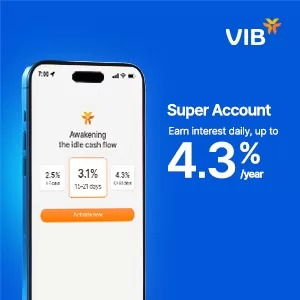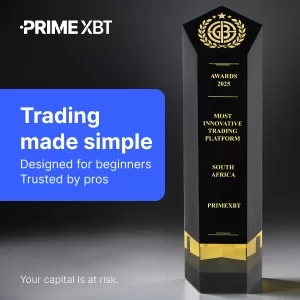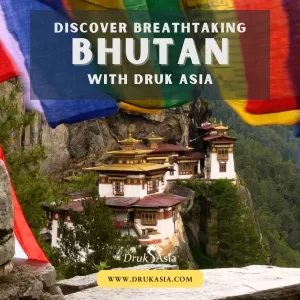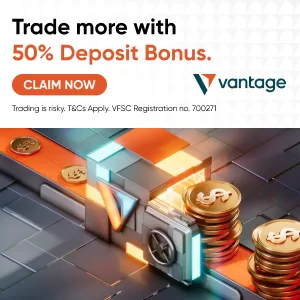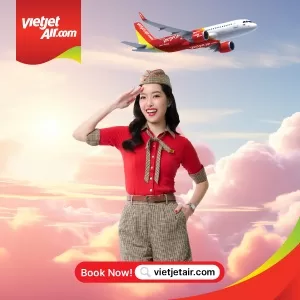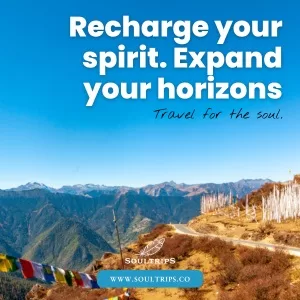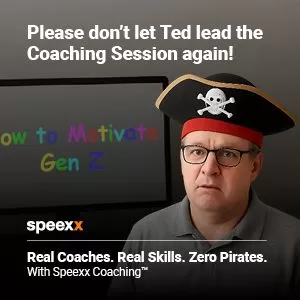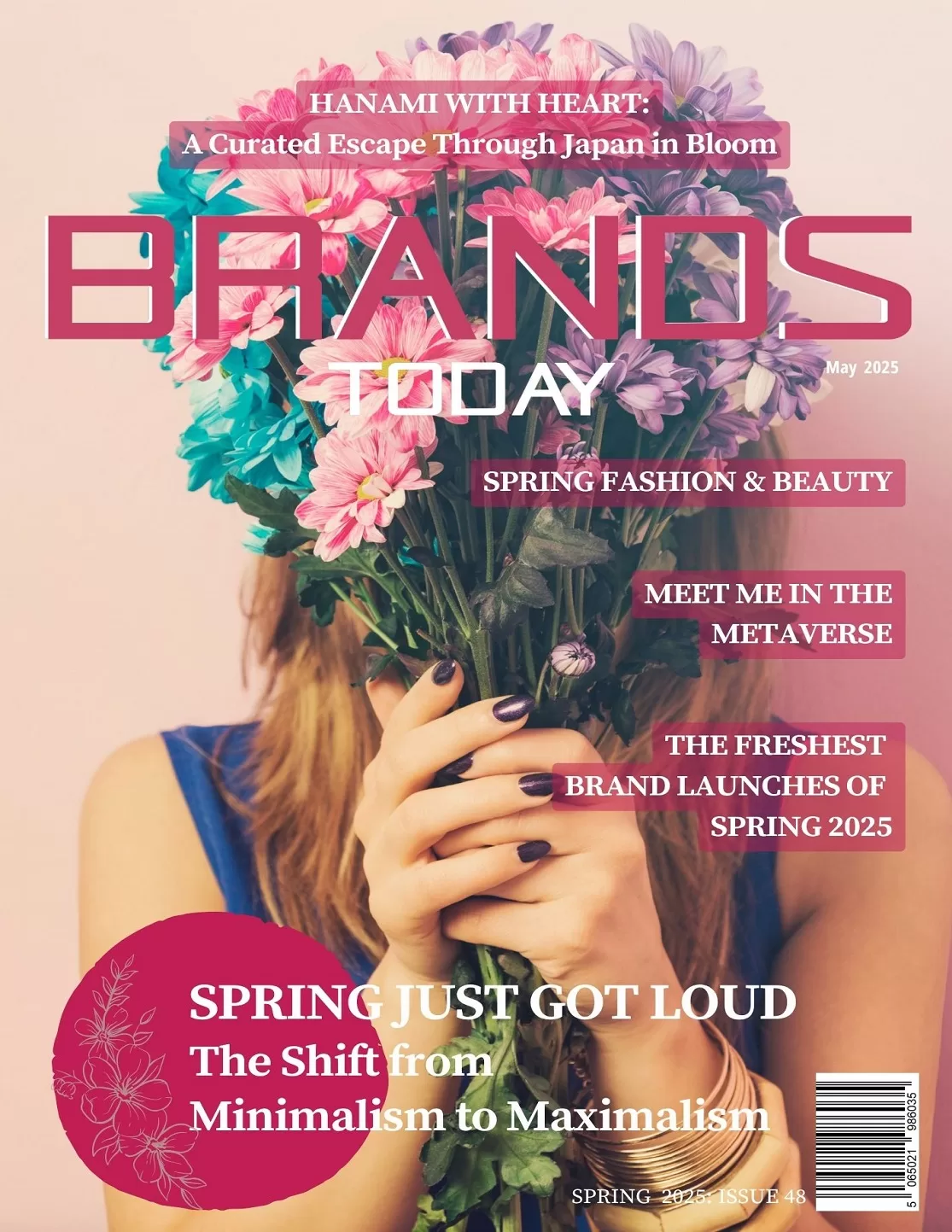Technology
Save Your Phone Storage by Compressing Large Scanned Documents Online
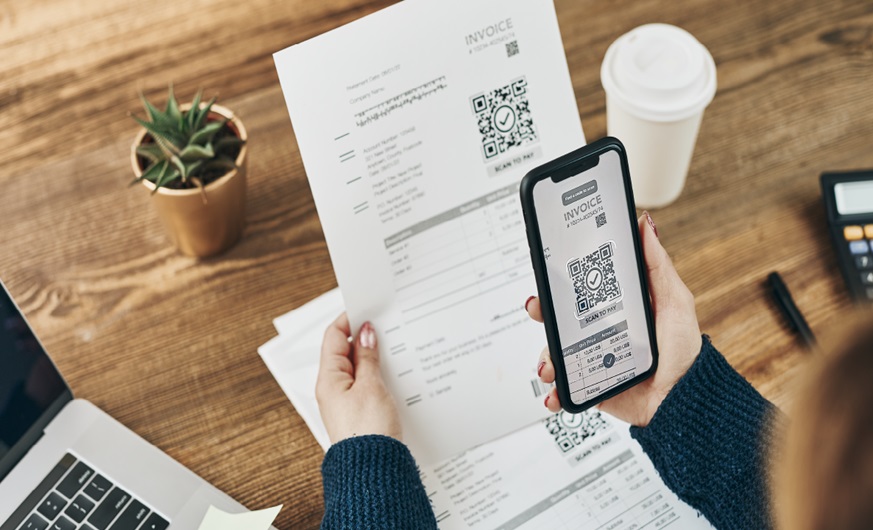
Phone storage is essential for saving important documents and files, and it often becomes frustrating when large PDF files consume valuable storage space. Users find it challenging to open, access, share, manage, or reduce PDF file size for free on their mobiles. However, here are some essential steps to compress PDF online without compromising the content.
Why is it important to compress large PDFs?
Significant benefits to reduce PDF file size online free are as follows:
1. Storage efficiency
Mobile devices have limited storage, and large PDFs can quickly occupy that space. Furthermore, they negatively impact the device’s performance. Thus, by compressing PDF files, users can maintain optimal performance and free up valuable space.
2. Quick file sharing
Compressing PDFs creates smaller files, making them easier to share and saving users time spent waiting for uploads or downloads.
3. Enhanced document accessibility
It becomes easier for users with slow internet connections to access compressed PDFs as the data required to download the PDF is low. Additionally, it speeds up the process of reaching a wider audience.
4. Ensured document quality
Compressed PDFs work effortlessly with mobile devices without sacrificing the quality of the embedded elements.
How to reduce and compress PDF file size on Android and iPhone devices?
These are some simple steps that help reduce PDF file size online free and save storage on mobile devices:
For Android users
- Download a PDF compressor application.
- Open the downloaded app and locate the PDF you want to compress within the app’s interface.
- Choose compression levels among high, medium, and low compression.
- Select “Compress” or “Optimise.”.
- Save the compressed PDF.
For iPhone users
- Locate the PDF file.
- Go to the “Files” app.
- Access the “Compress” option.
- Save the compressed/optimized PDF.
Steps to compress PDF files online
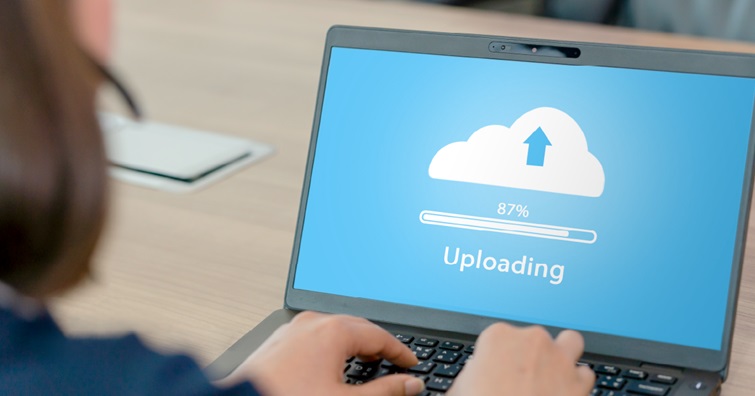
Users can easily compress PDF files without downloading PDF compression applications.
- Launch the web browser.
- Visit online for free tools like Adobe Acrobat online services to compress PDF files.
- Upload the PDF by dragging or uploading it.
- Select compression level.
- Initiate the compression process.
- Download the compressed PDF.
- Select the location to move the downloaded PDF.
The compressed PDF file has a reduced size, saving phone storage for both Android and iOS users.
Steps to change PDF compression levels
Compression levels are important to understand as they impact the PDF size reduction process. Here are the three major types of compression levels-
1. Higher compression level
It reduces the file size but also adversely impacts the quality of PDF elements, reducing image resolution and quality. Therefore, users must consider the importance of PDF elements while using this compression level.
2. Medium compression level
As the name suggests, the medium compression level is the default setting of multiple PDF compressor applications. It reduces the PDF file size without sacrificing the image resolution, quality, or PDF elements.
3. Low compression level
The level ensures PDF elements, especially images, remain in high resolution. However, the file size is comparatively higher than the medium and high compression levels.
Note: Users are advised to use compression levels according to their requirements and objectives.
Common challenges with large PDF file sizes on mobile devices
Let’s understand the major challenges of storing large PDFs on mobile devices and how they impact overall performance and storage capacity:
Impact on phone batteries
Containing larger PDF files adversely impacts phone batteries, causing quick battery drains.
Inefficient performance
Mobile devices with lower RAM face crashes or frequent hangs when users try to access, share, or manage large PDF files.
Difficulty in navigation
It becomes frustrating to find the required information on large PDF files, especially when on smaller screens.
App crashes
While using or editing PDF files, apps get crashed, which often leads to data loss.
Rendering problems
PDFs with high-resolution images and complex graphics make the rendering process challenging and result in a poor PDF viewing experience.
Steps to choose the best PDF compressor app
Here are some major factors that users must consider when trying to reduce PDF file size online free.
Identify requirements
It is important to identify the objective and requirements of using a PDF. For instance, if users need to showcase a document in an office meeting, then a PDF with high-resolution images and graphics is recommended. For personal use, users can accordingly select the compression level.
Test compression levels
Each compression level, such as high, medium, and low, has unique specifications. Therefore, analyse the results of all levels and finalise the compressed PDF accordingly.
Check for elements
Users are advised to check various elements, such as the quality of images and text, when reducing PDF file size online using free apps.
Know the features of the PDF compressor app
While selecting the PDF compressor tool, it is important to know the features it provides in its free and paid plans. Compare the free features and select the app accordingly.
Optimise mobile storage with an efficient PDF compression tool
Large PDF files can slow down your mobile device’s performance, causing lags and crashes when trying to open, access, or share them. Users must select the best PDF compression tools to compress PDF and reduce file sizes without sacrificing the quality of its elements, including images, embedded links, etc.