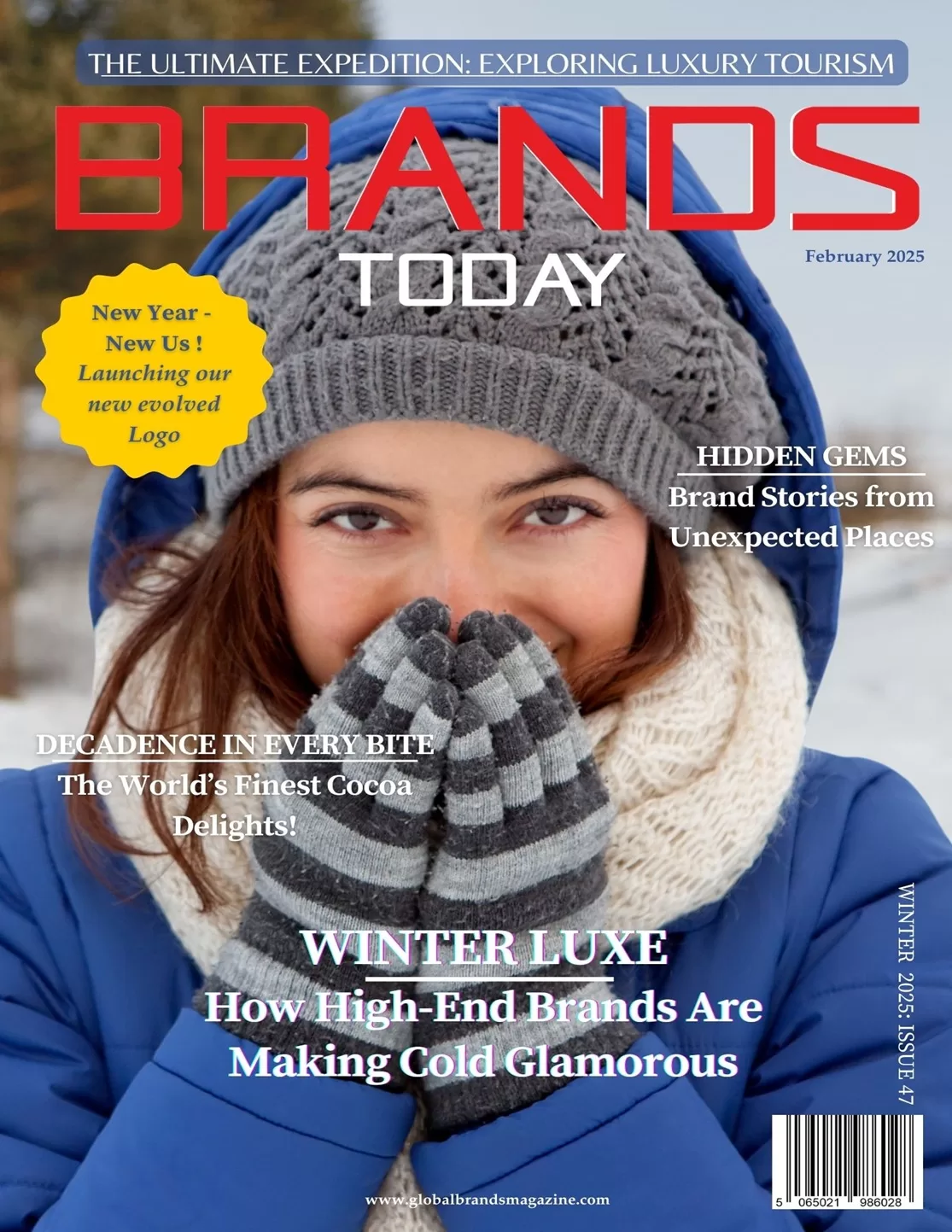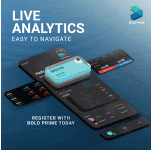Technology
How to Recover Deleted Photos From Laptop: A Step-By-Step Guide

How to Recover Deleted Photos From Laptop. 100% Working Ways
While sorting through your picture albums on your laptop you accidentally erased one full of cherished photos. Not to mention, you’ve emptied Recycle Bin as well. So, how to recover deleted photos from laptop and is it even achievable? In this step-wise guide, we’ll answer these queries of yours and more. So, let’s start!
Part 1: Is It Possible to Recover Deleted Pictures From Laptop?
If you are thinking about ways to understand how to recover deleted phots from laptop Windows 10/11 and if it is possible, then answer is a definite yes. If your erased pics still reside in your laptop’s recycle bin you can reclaim them back from there.
But in case you’ve removed them from recycle bin, you have two ways to restore them. You can either get your erased photos from a backup or if you haven’t got one, try a specialized data recovery software. If all else fails contact data recovery services and they’ll get your files back for you.
Part 2: How to Recover Deleted Photos From Laptop on Windows 10/11?
Here’s how to recover deleted photos from laptop on Windows 10/11 with 6 options. Pick any according to your situation:
Option A: Recover Photos from the Recycle Bin
When you delete a photo, it find its way to your Recycle Bin waits there for you to clear it. Thus, it is not a permanent deletion if you have not removed it from Recycle Bin. Here’s how to find deleted photos on laptop in Recycle Bin:
Step 1: On “Desktop, click “Recycle Bin” twice.
Step 2: Find photos you deleted. Right-click on them. Then, select “Restore.”
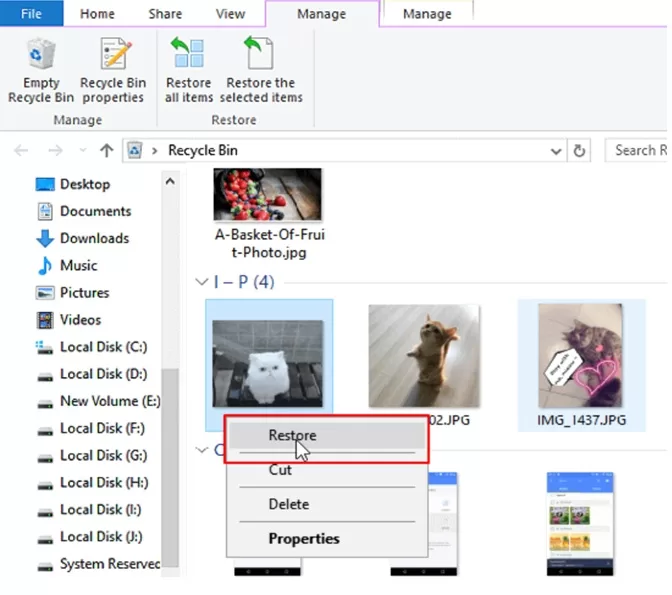
Option B: Recover Photos Using Tenorshare 4DDiG
But what if the photos aren’t in the Recycle Bin and you don’t have a backup? That is why you’re supposed to try 4DDiG Data Recovery. With this reliable tool, you can say goodbye to any worries about how to recover permanently deleted photos from laptop. It recovers files lost due tofollowing data loss situations: permanent deletion, corruption, formatting, virus attacks, and systems crashes, unbootable drives, etc. Here’s what more to know about this free data recovery tool:
- Can regain pictures upto 2GB for free.
- Can reclaim 2000+ file types including audio, images, videos, archives, and so forth.
- It’s compatible with various internal/external storage drives like HDDS, SSDs, USBs, SD cards,
- Offers a free preview of recovered pictures.
- No technical background required; Much easier to navigate than other data recovery
Here’s how to recover deleted photos from laptop with the help of Tenorshare 4DDiG:
Step 1: Install photo recovery tool on your computer. Then, execute it. Select drive to recover pictures from.
Step 2: Click “Start” to initiate scanning. Select “photo” category under “File View” to inspect only images.
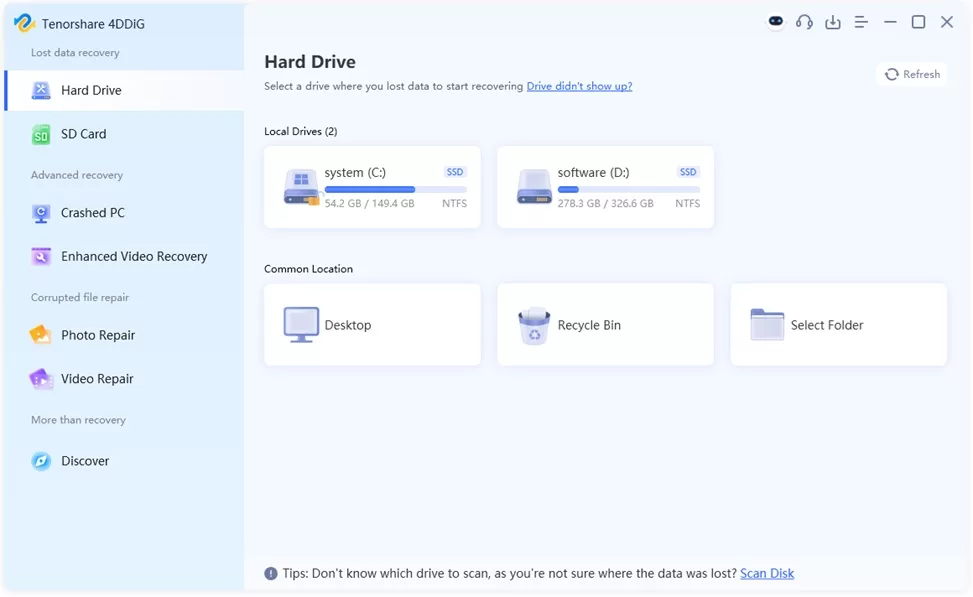
Step 3: If you’re satisfied with results, click “Recover.” Pick a different location to export recovered images. To avoid unexpected data loss, it’s best to save them to OneDrive or Google Drive.
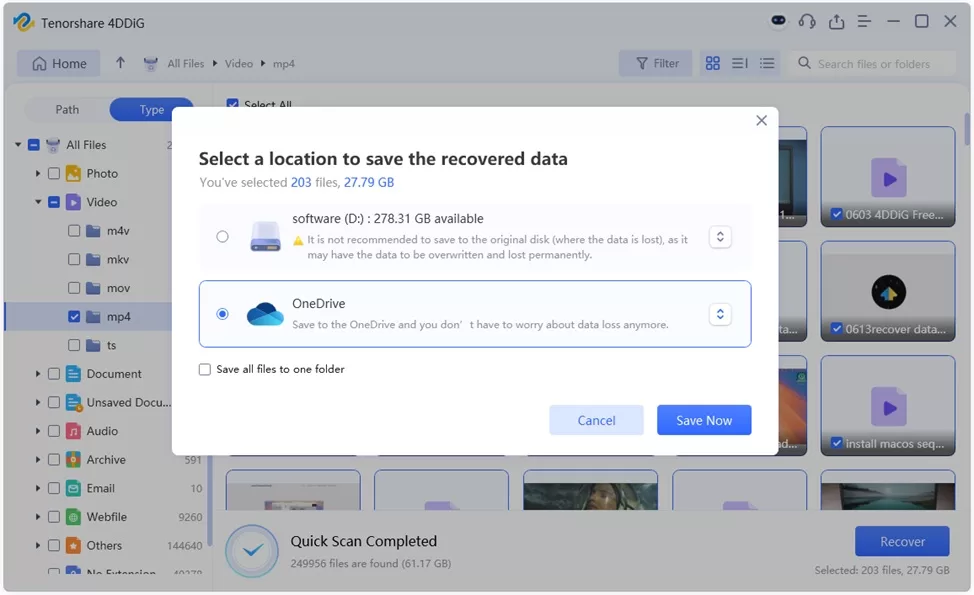
Option C: Recover Photos by Windows Backup
Backup and Restore is a feature in Windows, which if you’ve switched on, can create backup of all your files, folders and even system image. You can also use it to restore your erased pictures. Here’s how to recover permanently deleted photos from laptop for free:
Step 1: Open “Control Panel.” Then, head to “System and Maintenance.”
Step 2: Select “Backup and Restore (Windows 7).” Tap “Restore my files.”
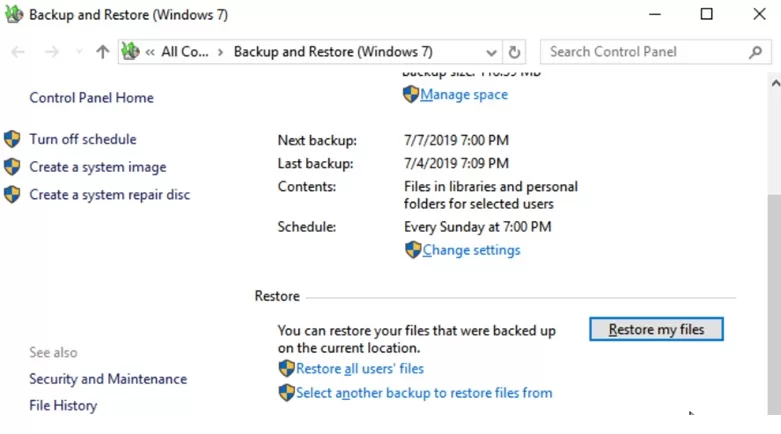
Step 3: Next, pick “Browse for files.” This is to pick a backup of your photos.
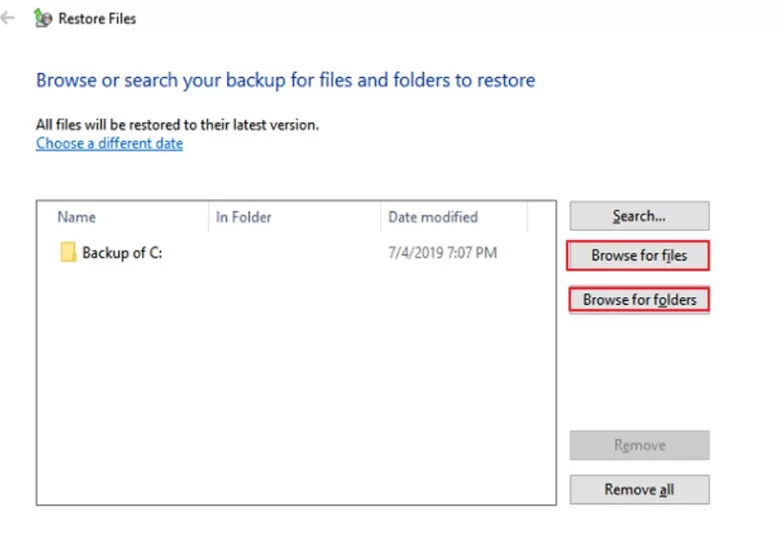
Step 4: Select where to restore backup of your pictures, either to original location or a new one.
Option D: Recover Photos via File History
Other than “Backup and Restore, Windows also offers another such option. That is “File History” function. If enabled, it continuously saves version history of files and in your case of photos. So, even if you’ve emptied Recycle Bin, you can still learn how to recover permanently deleted photos from laptop for free from their previous stored versions. Here’s how to recover deleted photos from laptop with “File History:”
Step 1: Open “File Explorer.” Then, head to folder where your deleted pictures were once located.
Step 2: Right-click in empty space. Select “Properties.” After this, head to “Previous Versions” tab.
Step 3: Choose a previous version of folder that contains your erased photos. Then, tap “Open.”
Find your deleted images and move them to a safe location.
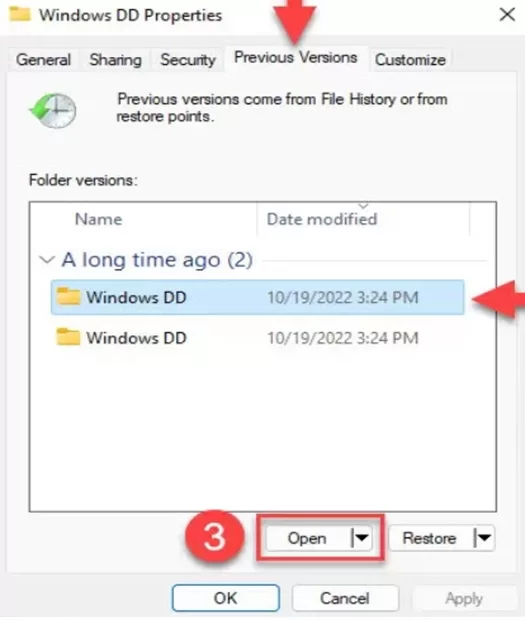
Option E: Check Cloud Drive
In case you don’t have switched on backup features in Windows, we recommend checking all your backup drives, including cloud storage.
Newer Windows versions come with OneDrive already integrated in system by default. So, if it’s active, you can recover pictures from cloud on any device, even if you’ve emptied your Recycle Bin. Here’s how to find deleted photos on laptop:
Step 1: Open your web browser. Then, head to https://onedrive.live.com/. Next, input your credentials to sign in to your Microsoft account.
Step 2: Head to folder where your erased pictures were once stored. Select them and click “Download” to export them to your computer.
Option F: Contact Reputable Data Recovery Services
Still searching for a way to learn how to recover deleted photos from laptop on windows 10/11? If none of the above-mentioned solutions can get back your pictures, it’s wise to reach out to data recovery services. They have expertise and experience to restore data from complex data loss scenarios or when its you hard drive that’s damaged and you haven’t actually lost pictures.
FAQs about How to Recover Deleted Photos from Laptop
Q1: How can I recover deleted pictures from my laptop without software?
You can restore pictures on your laptop without software through Windows bult-in backup features like “File History” and “Backup and Restore.”
Q2: How do I recover permanently deleted photos from my laptop?
You can recover permanently deleted photos from your laptop through a cloud backup or Windows built in backup features. However, if you don’t have a backup, try 4DDiG Data Recovery. It can regain images lost due to various data loss situations like permanent deletion, corruption, formatting, virus attacks, systems crashes, unbootable drives, etc.
Q3: Are deleted photos gone forever?
When a picture is deleted by you, the system marks its area as free, while its data remains present in storage until being overwritten. That’s to say that you can recover that data with specially designed recovery tools such as 4DDiG Data Recovery.
Wrapping Up
There are several ways to know how to recover deleted photos from laptop. If nothing is emptied from Recycle Bin, try starting from there. Removed photos that may have been permanently erased, try to recover them with options such as cloud drive, Backup and Restore and File History features. If above mentioned options fail, use a specialized tool like 4DDiG Data Recovery. It coffers a free preview for recovered pictures and 2GB of data recovery for free.