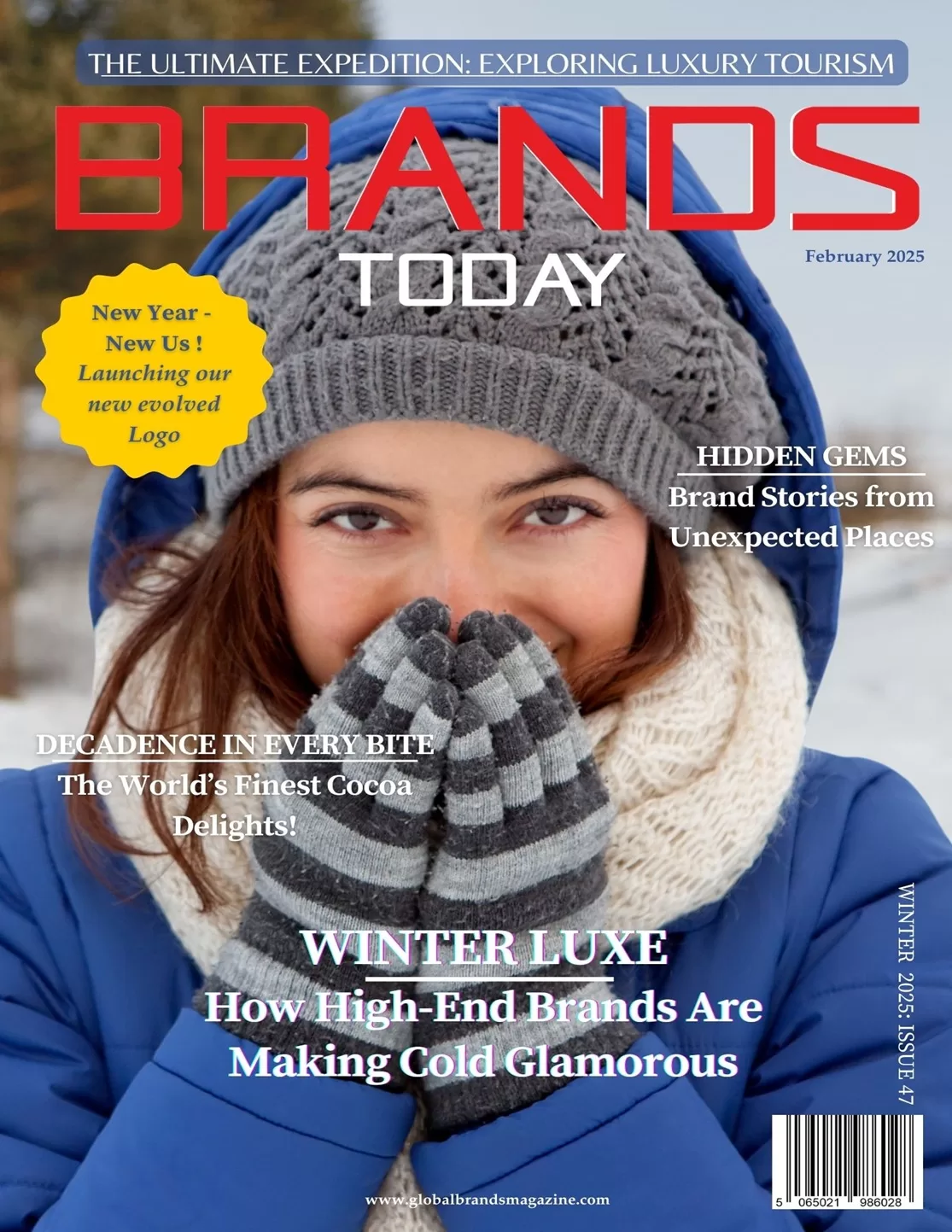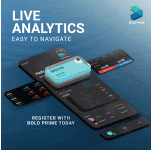Technology
How to Avoid Computer Viruses
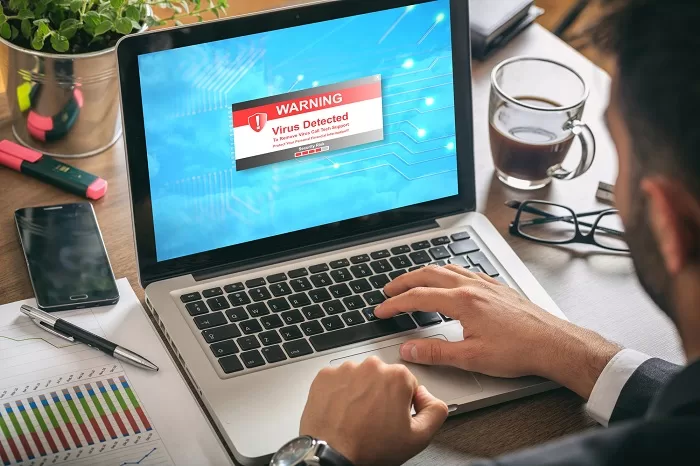
In 2017, the “WannaCry” virus had the world’s biggest companies heading for disaster and home internet users trembling. It attacked a Windows blind spot to disable devices and demanded huge sums to unlock them. News soon spread across the planet and raised questions about internet security.
Though computer viruses have been around for decades, false alarms about them on the Internet are common. While the risks are always there, a lot of work goes into dispelling fake news.
The first known virus, named “Creeper”, occurred in 1972. Though engineer Bob Thomas created it without malicious intent, it attacked the Tenex operating system used on computers in the US for teaching and research. It made its way around the Internet carrying the message: “I’m the Creeper, catch me if you can”.
“Reaper”, considered the first-ever anti-virus software, was created to fight it. While the first malicious viruses emerged in the 1980s, hundreds have surfaced since. Some have been extremely aggressive. Many experts point to “Chernobyl” as the worst ever, though it remains a strong topic of debate. Created in 1998, it attacked 60 computers operating on Windows and Windows ME. It erased all data and shut devices down.
Types of virus
One of the first malware viruses was “Rabbit”, which locked devices. Then came “Elk Cloner”, which affected Apple devices; and “Brain”, which hit IBM computers. This led to a list of virus types being drawn up:
- Resident. Found in a computer system’s memory, they infect files as they’re being selected or closed.
- Direct action. Installed in the root directory of the hard drive, they attack when you run an infected file.
- Overwrite. Found in files, they erase and replace content.
- Directory. Also known as “cluster” viruses, they change the location of files when we try to open them.
- Boot sector. They attack when you start your computer.Other types of secondary viruses
Secondary viruses
- Trojan horses. They hide behind harmless-looking programs and allow hackers to take control of your device to steal personal data. The most famous was “Zeus”, which affected over three million devices in the US, 77% of which had up-to-date anti-virus software.
- Worms. Malware that spreads when we transfer files. They block systems and waste bandwidth. The most talked-about was “Morris”, which affected tens of thousands of Internet-connected computers.
- Spyware. They gather data from your device and transfer it to another location. One of the most threatening is “Skygofree”, which affects smartphones and allows hackers to take full control of the device.
- Adware. They track your computer’s memory to find out your preferences and bombard you with advertisements.
- Browser hijackers. They take control of your browser and direct you to other websites.
- Email virus. They appear when you open an email. The most famous was “I LOVE YOU” from 2000, which took just five hours to infect 10% of the computers connected to the Internet and caused EUR 10 billion worth of damage.
- Ransomware. They block your device and demand a ransom to unblock it.
How can we protect ourselves?
While the best way is antivirus software, operating systems already come with programs like Windows Defender and Windows Security. There are also other, free programs like Avast and Kaspersky.
They may seem simple, but they’re highly effective at destroying Trojan horses, worms, and spyware. It’s also important to keep on top of updates. There are other ways to prevent viruses infecting your devices:
- Take special care on social media. Never open files without checking their source.
- Close websites when the browser tells you they’re not secure.
- Do not accept files from people you don’t know.
- Back up your files regularly.
1. Install antivirus or anti-malware software
It might seem obvious, but many home computers don’t have this protection. It’s essential to keep your PC virus free.
2. Keep your antivirus software up to date
Protective software is one thing, but keeping it up to date is another. While free antivirus software is better than nothing, it’s not the best solution. Microsoft has a free security package if you operate with Windows, even though you would’ve already paid for the Windows license. Many people don’t know about it; but, actually, it’s a good form of protection.
3. Run antivirus scans regularly
This might also go without saying, but we often forget to do it. Adjust the settings so scans run at regular intervals (like once a week). Using the device while antivirus software is running can be challenging. Try running it at night when the computer is idle. Because we usually turn our devices off at night, we tend to overlook scans. Set the antivirus software to run on a specific night and only leave the computer on at that time. Make sure it doesn’t switch off automatically or go into hibernation mode.
4. Keep your operating system up to date
Whether you use Windows, Mac OS X, Linux, or another operating system, always keep it up to date. Developers regularly release patches to plug security leaks. The patches will help keep your system safe. You should also keep your antivirus software up to date. New viruses and malware are emerging constantly. Their software scanning is as sophisticated as their databases, so make sure you’re on top of things.
5. Protect your network
Many PCs connect to files, printers, and the Internet via Wi-Fi. Make sure the network requires a secure password and never browse on open networks.
Use WPA or WPA2 encryption. PME is no longer secure enough. Expert hackers can circumvent it in minutes. It’s also a good idea not to disclose the name of your Wi-Fi network (the SSID). You can connect to the network manually on your device by typing in the SSID and password. If you usually let guests use your Internet, give them an alternative SSID and password just in case.
6. Think before you click
Avoid websites you don’t trust. Don’t open email attachments from people or companies you don’t know. Don’t click on links in unwanted emails. Always hover the mouse over a link (especially a short URL) before clicking on it to see where it will take you.
If you need to download something from the Internet, an email, an FTP site, a file exchange service, etc., check it over first. Good antivirus software will do it automatically, although you have to make sure it’s running.
7. Keep your personal information secure
This is probably the hardest thing to do on the Internet. Many hackers use social engineering over brute force to access your files. They can gather enough information to hack your online accounts to collect even more data.
They go from account to account until they have all they need to get hold of your bank details and steal your identity. Be careful on message boards and social media. Block all your privacy settings and avoid using your real name in chat forums.
8. Don’t use unsecured Wi-Fi
Don’t use the free, open Wi-Fi (no password or encryption) in cafés, libraries, airports, etc. Think about it. If you can connect easily, how far can a hacker go?
9. Back up your files
Backing up all your files is the best form of protection. Ideally, keep your files in three places: where you work on them (your computer); an external storage device; and somewhere else.
Use a backup service or get two external hard drives and keep one at work; a relative or a friend’s house; or in a safe.
10. Use several secure passwords
Never use the same password twice, especially for bank accounts. We usually use the same email address or username, which is easy to see and steal. If you always use the same password and someone uncovers it, it’ll take just a few seconds to hack into all your accounts. Choose a strong password with lower- and upper-case letters, numbers, and symbols. Make it easy to remember but difficult to predict. Don’t use dates or pets’ names.
Computer virus myths
- They infect through email. It’s one way they can, but it’s not the only way. They can also enter via the Internet, social media, etc.
- My computer is slow… it must have a virus! It’s possible; but your sluggish device could be due to poor maintenance, hard drive faults, or other reasons.
- If the screen goes blue, it’s a virus. Blue screens usually mean faulty software, not a virus.
- Pornographic sites have viruses. This is becoming less and less true. The pornography industry is big business and boasts increasingly tighter online security.
Source: Santander